| Text on the left |  |
Text on the right |
To align an image:
1. put the cursor where you would like to insert the image.
2. click ‘add media’.
3. add the image. The words text if present will look weird right now.
4. left click on the image. You will notice a little drop down box at the top of the image.
5. Click on the alignment you want – left, center, right or none (none is usually not a good option)
6. paste the html code for padding using the ‘text’ editor if you would like a margin. I usually like a little space around the edge otherwise the text bumps up against the image.